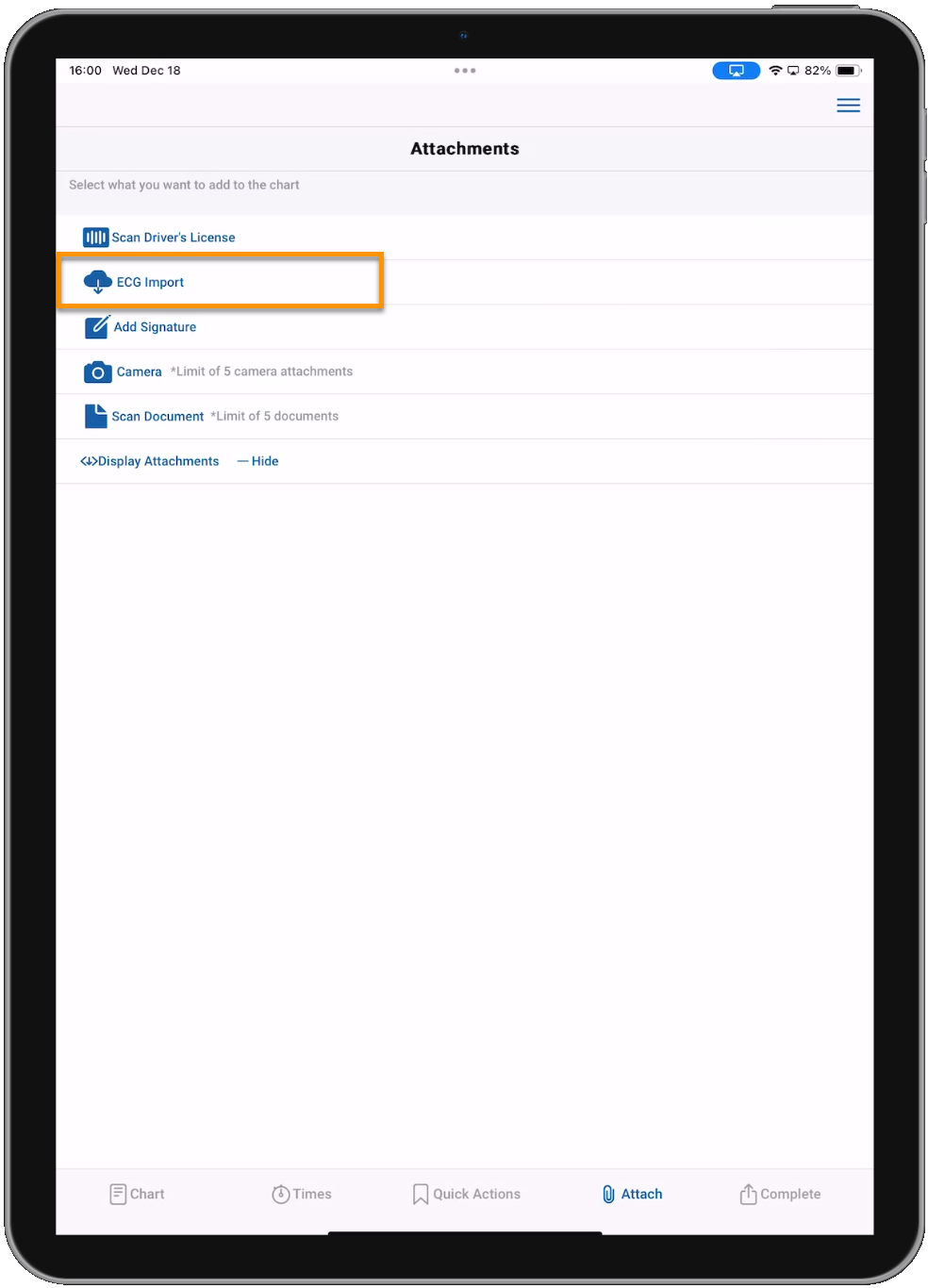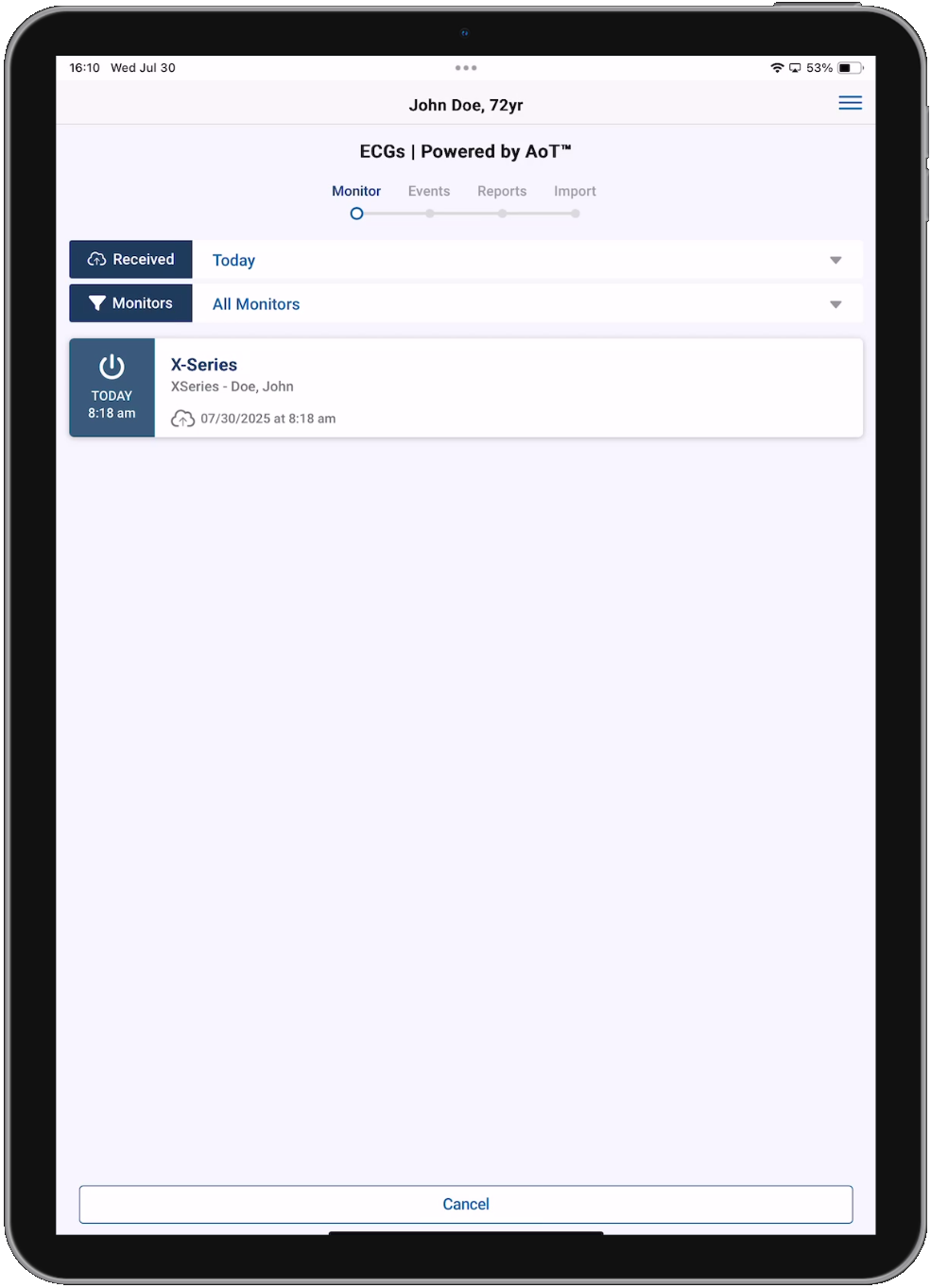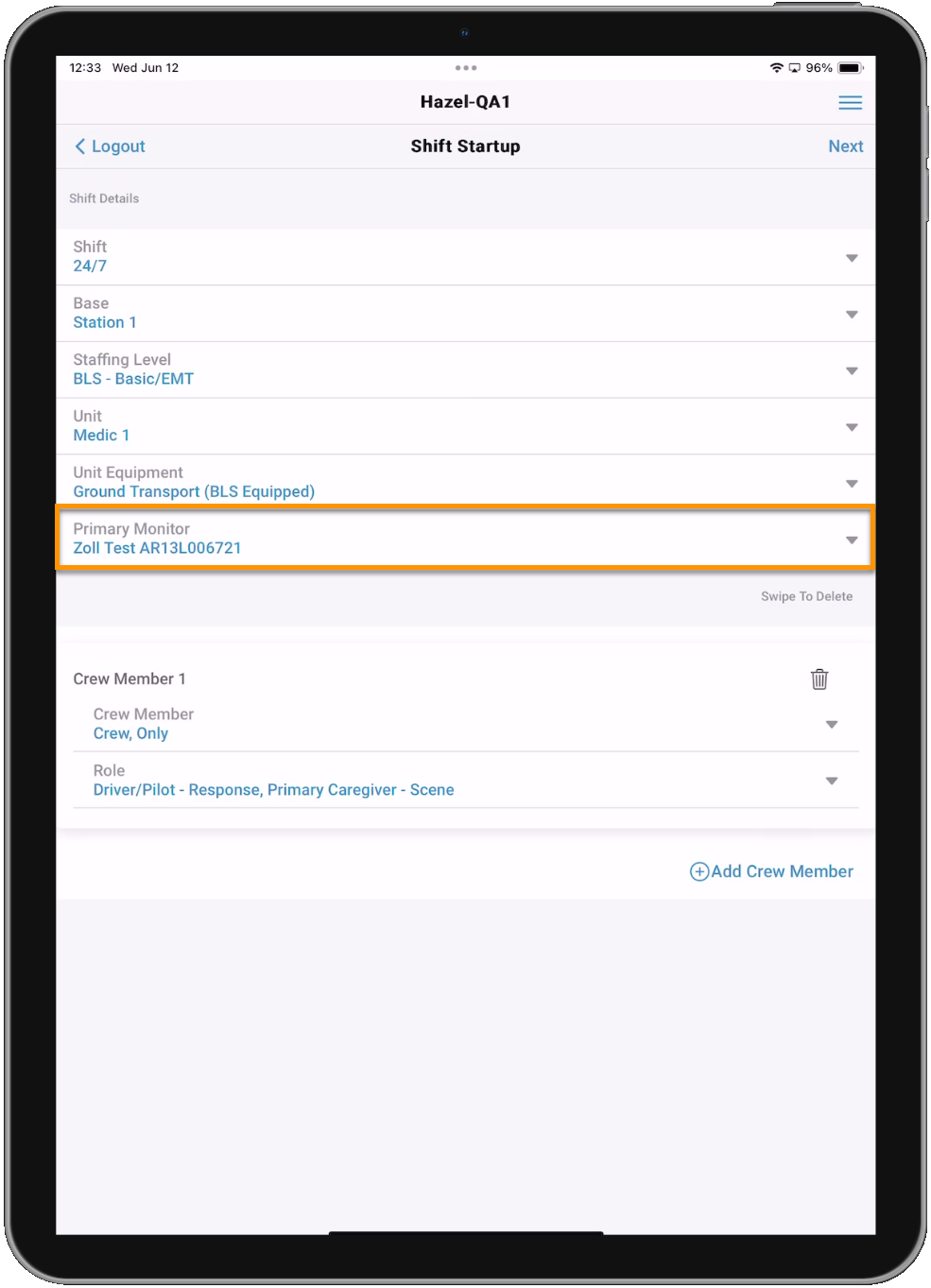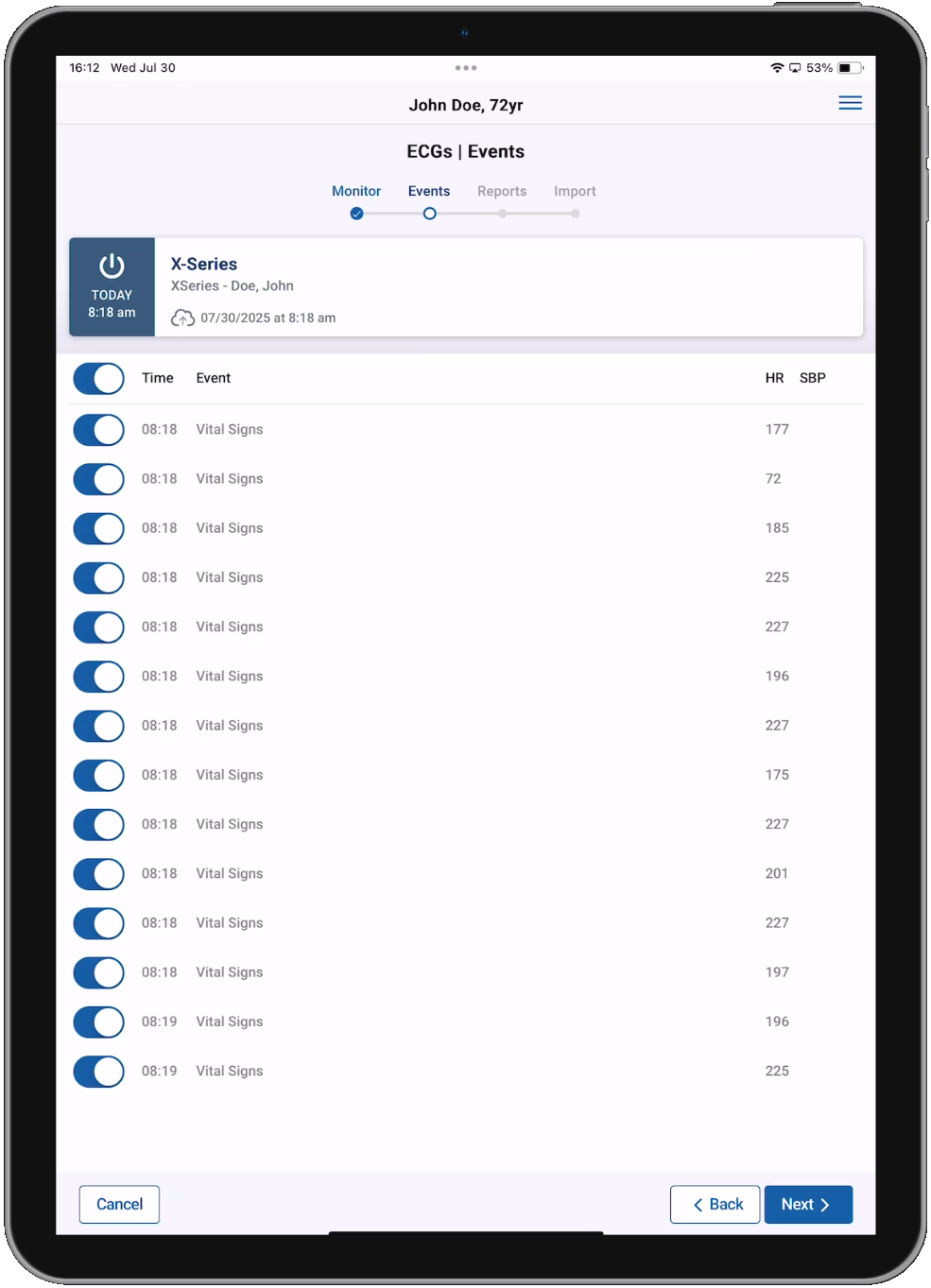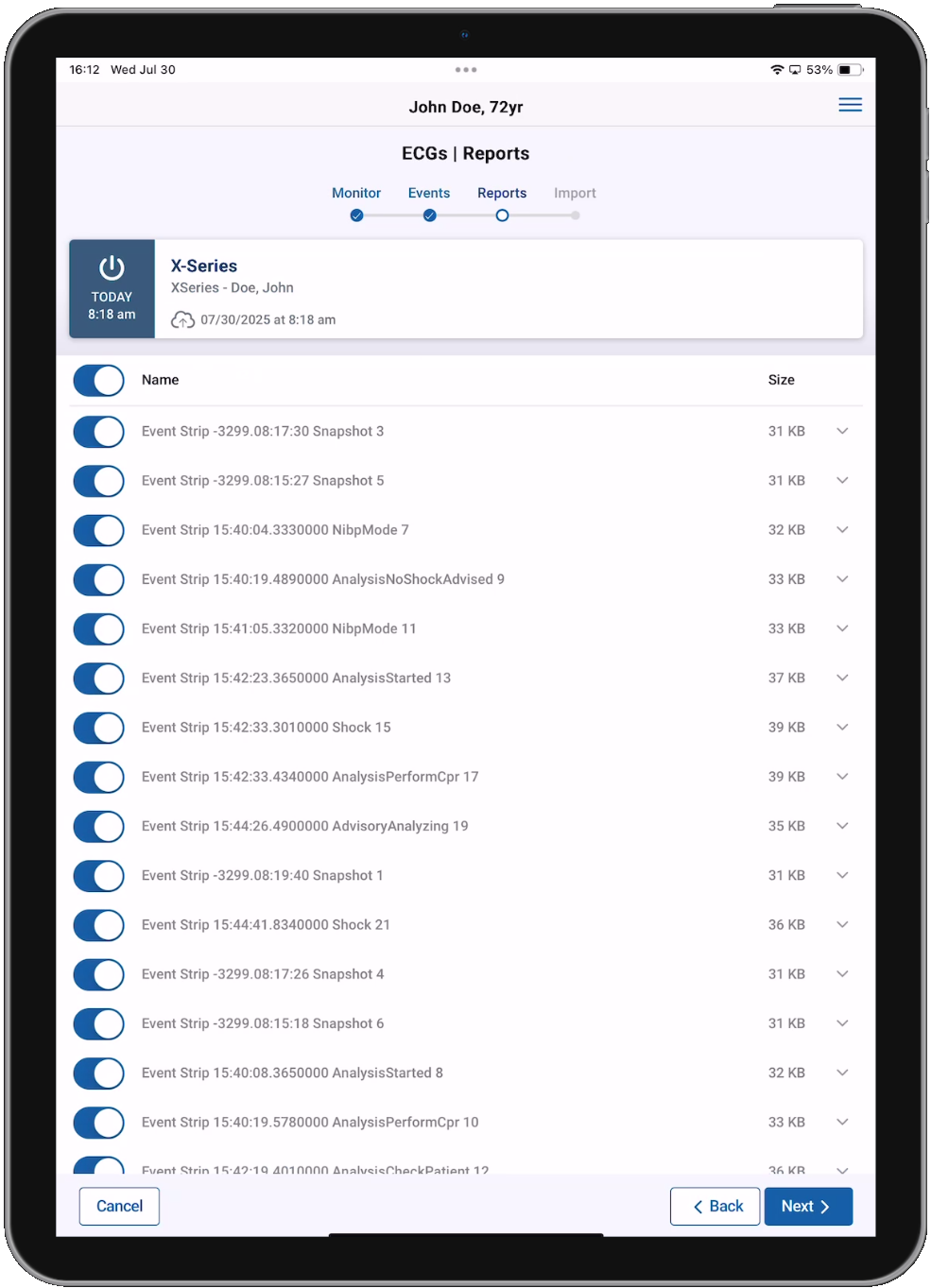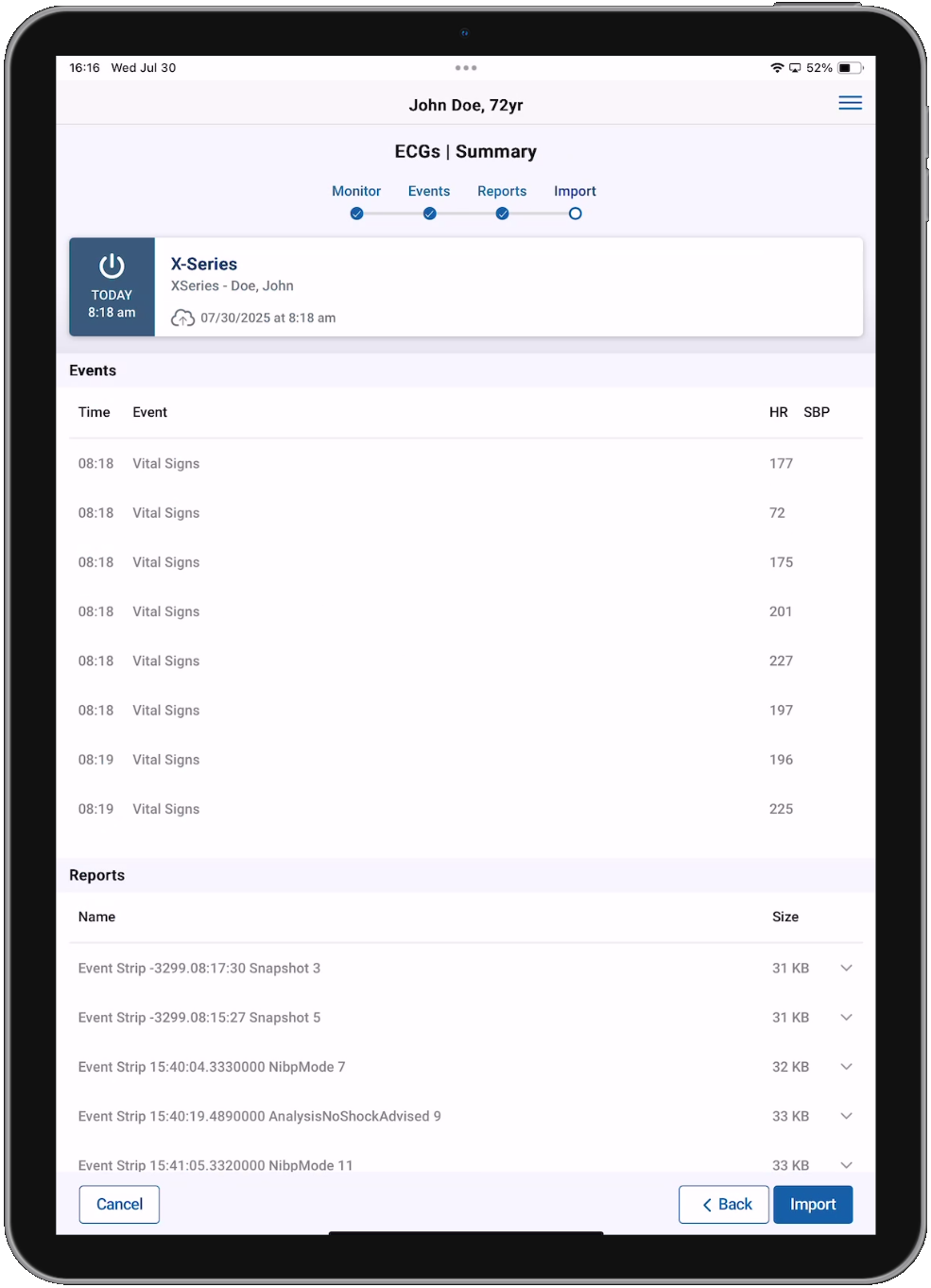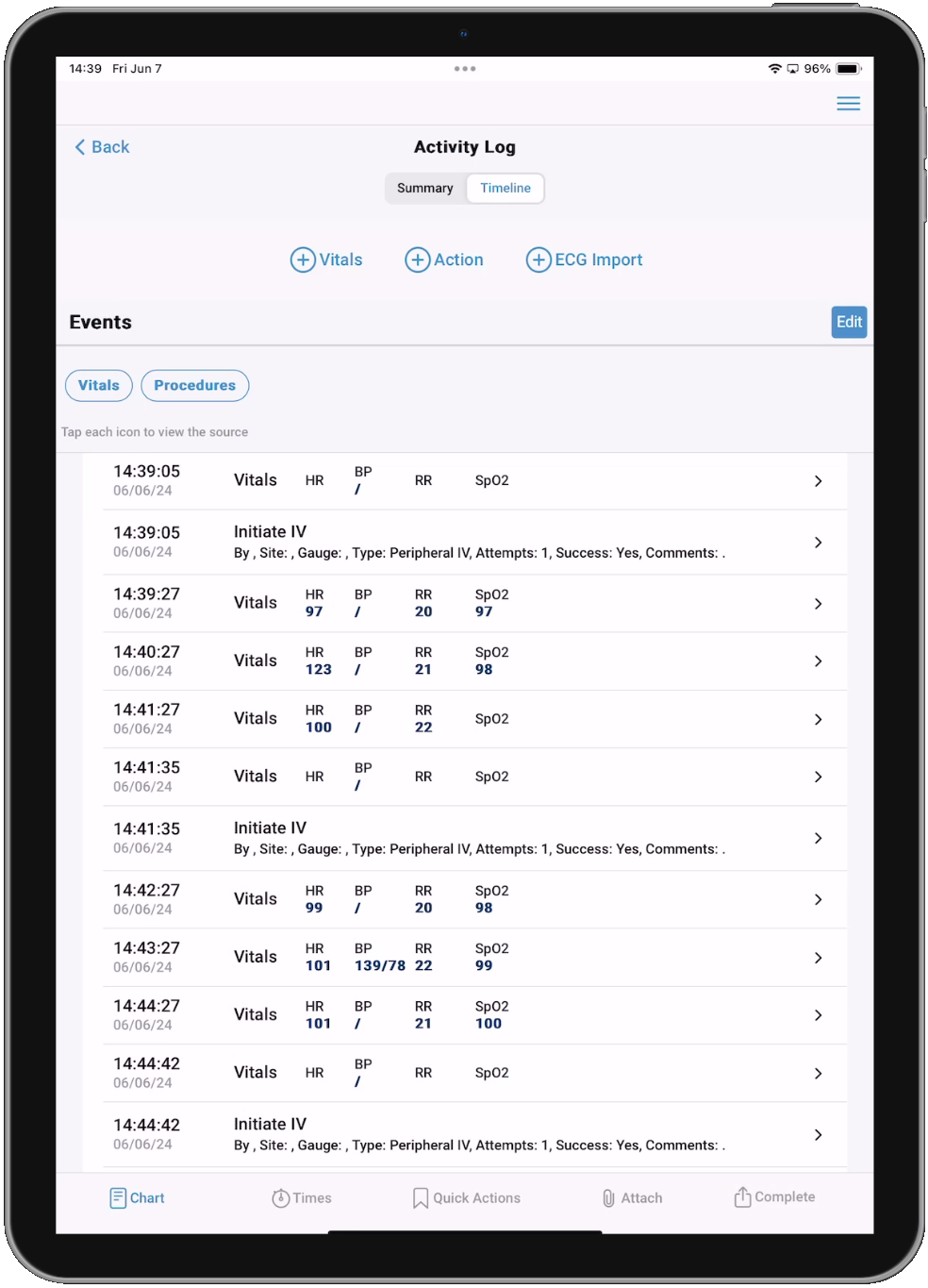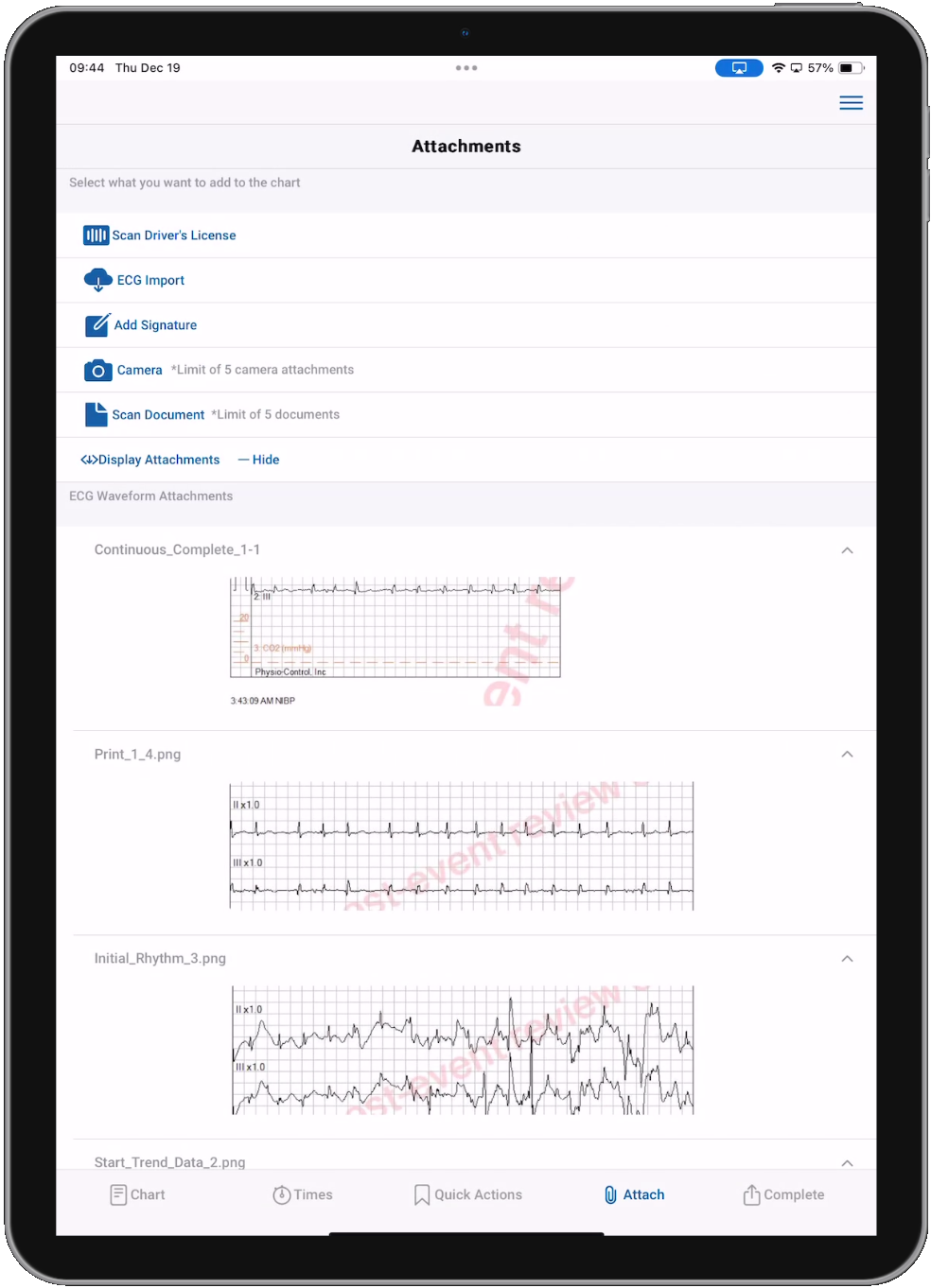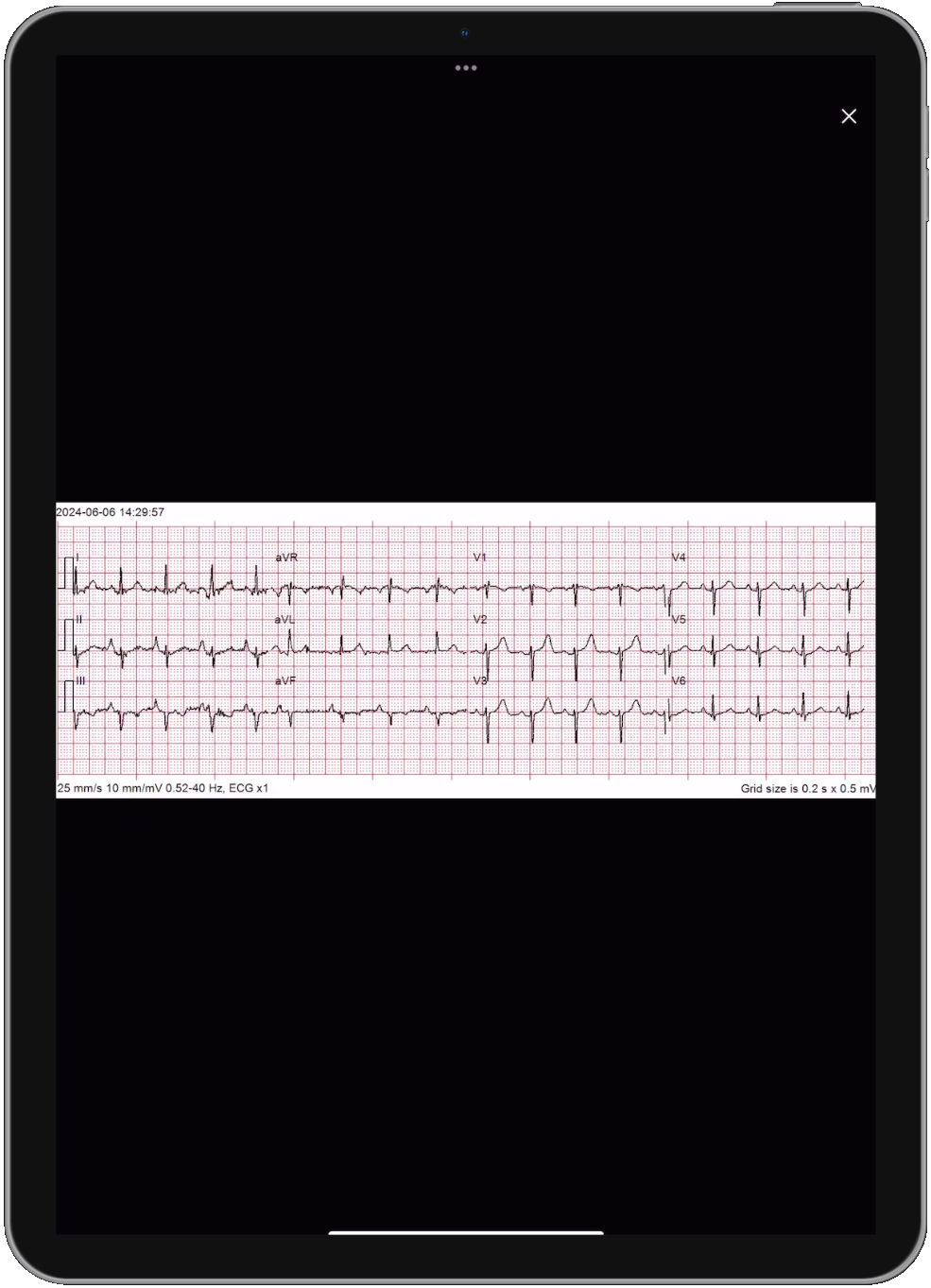ECG Import
Powered by AoT™
Using ZOLL Cloud ECG, you can import ZOLL and LifePak ECG cases into your ZOLL emsCharts NOW PCRs. Learn more about ZOLL Cloud ECG .
Note: Tempus monitors are not currently supported.
You can access ECG Import from the Activity Log Timeline view or from the Attachments page.
The ECG Import feature is divided into four steps.
-
The Monitor step will display a list of all the cases that meet the criteria for On Times and Monitors. The On Times drop-down is the Power-on Time of the medical device you are using and can be set to any day range between Today and the Last 7 Days. The Monitors drop-down is a list of all your Service's medical devices that can be used for the ECG Import. Select the case you wish to import.
Note: If you selected a Primary Monitor on the Shift Startup screen, that monitor will be selected by default during the ECG Import. If needed, you can select a different device from the Monitors drop-down.
-
The Events step will display all of the Events captured in the case. By default, all Events are selected but you can de-select any you do not want to import. Vital Signs can be tapped to expand to see details. Tap Next to proceed.
-
The Reports tab will display each strip or image associated with the case. By default, all Reports are selected but you can de-select any you do not want to import. Each Report can be tapped to expand to see the image. Tap Next to proceed.
Note: If the case does not contain any Reports, tap Skip to proceed.
-
The Import tab will display a summary of all the Events and Reports selected for import. You can expand Vital Signs to see details and Reports to see the image. If everything looks correct, tap Import.
-
The data will be displayed on the Timeline once the import is complete. You can tap the imported items to modify the details, or swipe left to delete.
-
Any imported Reports will be displayed on the Attachments page. Tap the Report to see the image, and tap the image for full screen where you can pinch to zoom.